Before you try to tweak your SEO strategy, you need to analyze the performance of the keywords that you’re ranking for. This article will walk you through how you can easily monitor your keyword rankings in Google Analytics.

Recent changes in Google’s algorithm may have diminished the importance of keywords in SEO over time; however, you should not completely ignore them. Keywords are still an important ranking factor, if not the most important.
Therefore, monitoring keyword rankings is a pivotal part of your SEO strategy. Before we look at how you can do so in Google Analytics, we will give you a brief overview of some key terms related to this article to aid your understanding of keyword rankings. Feel free to jump here if you already know the fundamentals.
What is a Keyword?
A keyword is a word or phrase that people enter into search engines to look up their desired information. It is basically the terminology used in the SEO industry for Google searches or queries. For example, if you want to find out about local coffee shops, you might type something like “coffee shops near me”.
Choosing the right keywords through sufficient research using keyword planning tools such as Google Keyword Planner or Baidu Keyword Planner is necessary so that your website can show up for relevant search queries.
Types of Keywords
A good keyword strategy encompasses different types of keywords for different types of audiences, instead of focusing on just one type or using randomly chosen keywords. Having a good mix of each type of keyword helps to strike a balance so that you don’t end up putting all your eggs in one basket.
Here are the 8 types of keywords that you should consider having on your portfolio:
- Short-tail keywords: These are short keywords that are made up of three words or less. As they are subject to a huge amount of search volume, ranking for short-tail keywords is quite competitive. Example: wedding photographer, coffee beans.
- Long-tail keywords: They are the opposite of short-tail keywords and tend to address more specific search queries. The search volume for and competition involved in ranking for long-tail keywords is relatively lower than short-tail keywords. Example: best interior design solutions for small houses. This keyword is longer and more specific than “interior design solutions”.
- Branded keywords: This is a must-have category if you have a brand name (such as BacklinkSEO). If people are searching for your brand specifically, they must have clear consumer intent. Therefore, leveraging on branded keywords could result in higher conversion rates.
- Product defining keywords: These keywords basically serve as brief descriptions of your product range so that your website can show up for searches related to the products you sell. Example: PVC leather boots
- Customer-defining keywords: These are keywords targeted at a specific customer profile. Example: digital marketing agencies for small businesses
- Buyer intent keywords. This category of keywords targets those who search the web with the purpose of purchasing something. These searchers may be looking for more information on a product, pricing comparisons, and reviews.
Example: resorts in Mauritius - Short-term fresh keywords: As the name suggests, the search volume for this category of keywords skyrockets when something related to them has gone viral or trending overnight. Once the hype dies down, so does the search volume. That being said, these keywords tend to have a high conversion rate. Example: Area 51 was a highly trending search in the UK in 2019.
- Geo-targeting keyword: With this category, you can target a specific location such as a neighborhood, city, state, or country. This is especially useful for local SEO. Example: coffee shops in Delaware, Ohio.
What is Keyword Ranking?
Keyword ranking refers to the position of your web page in search results for a particular keyword search query. When a user searches using a keyword, a web page listed for that keyword appears on the SERP. The same web page can rank different for several relevant keywords or search queries.
What is Google Analytics?
Google Analytics is a freemium web analytics tool from Google that offers you insights into the effectiveness of your digital marketing efforts.
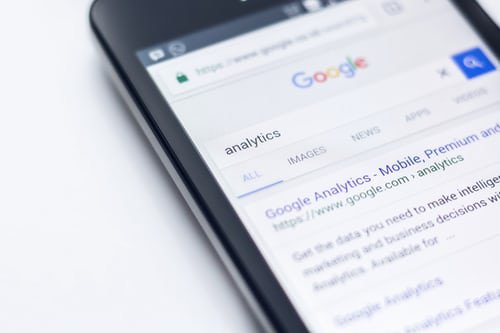
In other words, it can help you to find out:
- The geographical location of your visitors
- How your visitors are coming to your site e.g through links on Facebook, browser searches, etc.
- Whether your website is mobile-friendly and loads smoothly in different devices
- Web traffic over time
- The most popular blog content on your website
- Bounce rates and conversion rates
In short, Google Analytics outlines how website visitors interact with your site by providing comprehensive data on their behavior. Whether you have a personal or business blog, Google Analytics will come in handy if you want your content to reach more people.
However, the downside is, Google Analytics removed keyword insights and replaced it with “not provided” in 2011. This limited keyword performance analysis made it more challenging to draw useful analyses.
Now, you may wonder if Google Analytics is useless for checking keyword rankings.
The short answer is no; it isn’t. By syncing Google Analytics with Google Search Console, you can decipher those “not provided” metrics and get a pretty great analysis of your keyword performance. We will cover this part in Method 2. You may not be able to see the exact keywords that drive your web traffic; nonetheless, you can get other insights that can help you to make a smart guess on what those keywords were.
Before we dive into the actionable steps, it’s important that you identify and understand your main goal behind checking keyword rankings.
Why Monitoring Keyword Ranking Is Essential To An Effective SEO Strategy
A stagnant keyword list can end your SEO game. Checking keyword ranking enables you to monitor organic traffic to your landing pages. As a result, you can see if the keywords that you’re trying to rank for are effectively driving traffic to the site.
In addition, checking your keyword rankings helps you to find out what is causing search traffic gains and losses.
For instance, if the ranking of a certain web page drops in the SERPs, you can quickly run a check to see which keyword it was ranking for. Now, to figure out if this was due to something going awry on your side, you could head over to Google Trends to see the traffic for that keyword. If you see that there was an overall drop for the keyword there as well, you can sigh a breath of relief since it could have been caused by seasonal fluctuations.
Another reason why you should track keyword rankings is to see how you’re performing in local SEO. Perhaps your search ranking for a certain local search term has dropped. Upon analysis, you see that this was due to the entry of new competitors. So now you can act accordingly in order to remain competitive and regain your position back in the SERPs.
And that’s not it. Slight improvements, such as the generation of more backlinks, can help you to move your pages that are ranking on the second page of the SERPs to the first. You can track these pages by checking your keyword rankings. Such a move can drastically improve your search traffic; because as they say, the best place to bury a dead body is on the second page of Google.
Last but not the least, by tracking keywords that have an average ranking of four to seven, you can come up with tactics to move them up the ladder. By doing this, you can double or even triple the search traffic that you are getting from those keywords.
KPIs for Keywords
Now, before you analyze your keyword performance, you should have a standard, whether quantitative or qualitative, to make a cogent comparison. As a rule of thumb, you may follow these indicators to see if how your keywords are performing:
- Improvement in rankings for a keyword or a set of keywords
- Higher click-through rates (CTR)
- Higher conversion rates from organic traffic visitors.
Without further ado, let’s look at the two ways through which you can track your keyword ranking in Google Analytics.
2 Ways To Check Keyword Ranking Using Google Analytics
Method 1: Through Integrating Google Search Console
Step 1
As mentioned earlier, you will have to connect your Google Search Console to your Google Analytics account to get the best results. From the ‘Home’ tab, click on the ‘Admin’ button located at the bottom left corner of the page. Next, click on ‘Property Settings’.
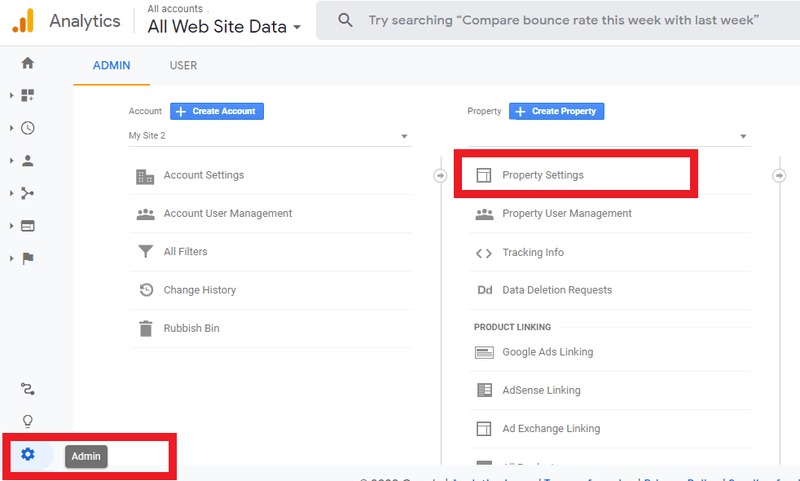
Step 2
Now scroll down a bit to find the ‘Adjust Search Console’ option. Click on it.
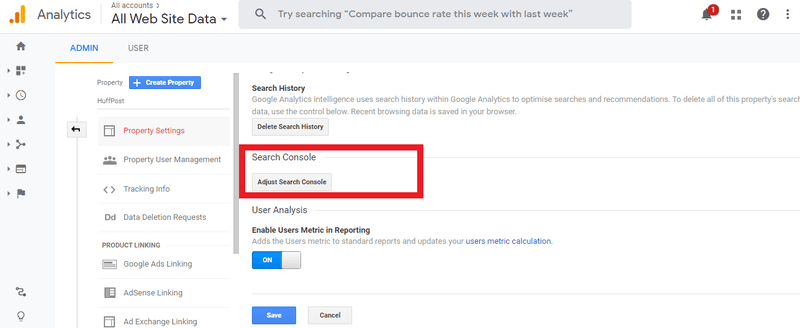
Step 3
After you click on that option, you will find yourself in the Search Console settings. Click on ‘Add’. Some users may see ‘Edit’ instead of ‘Add’; however, their functionalities are the same.
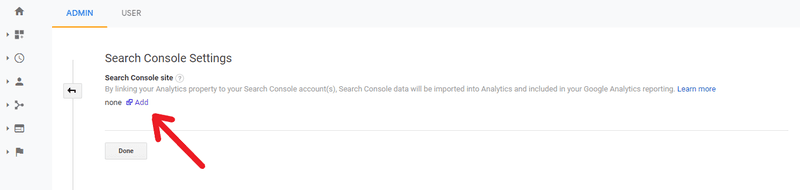
Step 4
You’ll then be brought to this page. Click on “Add a site to Search Console” as shown below.
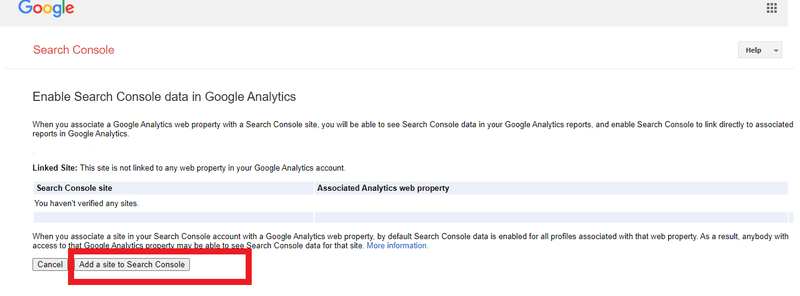
Step 5
After you access the Google Search Console page, input the necessary information. Congratulations! You have integrated Google Analytics into your Google Search Console account.
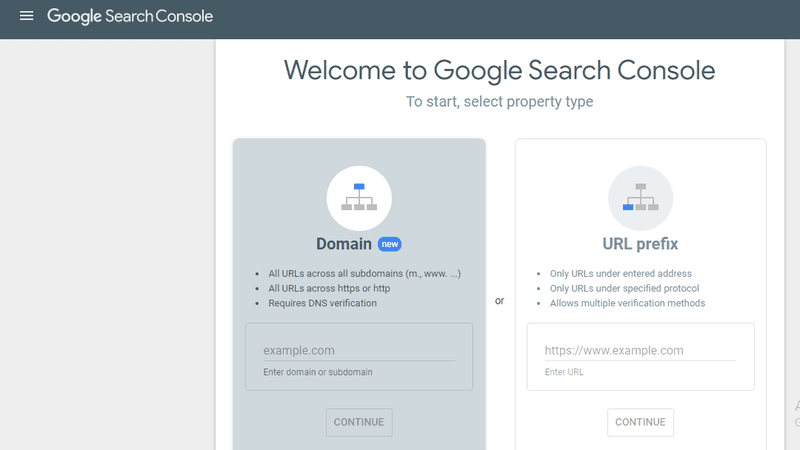
You may encounter problems while connecting these two accounts if you are using different email addresses for each account. You may also face this problem if there are several websites under your belt. Hence, try to make sure that you are using the same email address across all the Google Webmaster Tools. For further troubleshooting, you can refer to this guideline from Google on how to integrate Search Console with Analytics.
Step 6: Analyzing Keyword Data
Once the integration with Search Console is successfully done, you will be able to access your desired information. First, click on ‘Acquisition’ and then ‘Search Console’. From the drop-down menu, select ‘Queries’. You will now see the keyword rankings report, also known as the Search Queries report.
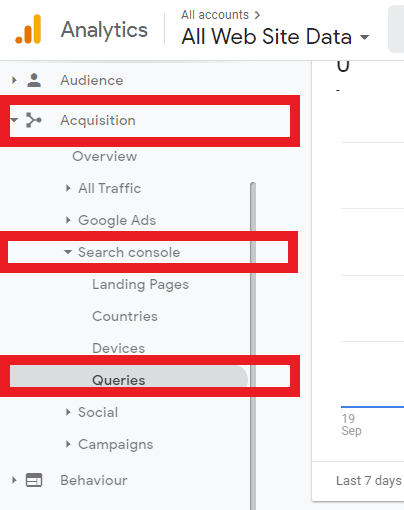
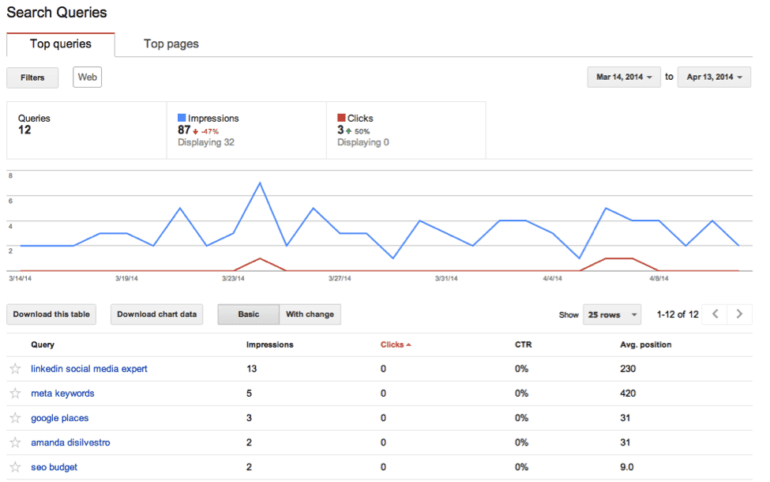
To make sense of this report, you will have to understand what all these terms and numbers mean. Let’s see!
- Query: This column lists the keywords or phrases that you are ranking for. For example, if you chose ‘Linkedin social media expert’ for your website, you would be able to see the keyword in this list.
- Impressions: This is the number of times any URL from your site appeared in search results and was viewed by users, regardless of whether it was clicked on or not. This does not include paid Google Ads search impressions. However, note that the figure that you see in your Google Search Console account does account for paid ads impressions. So, don’t get surprised if you see different figures in each place.
- Clicks: This is the number of clicks on your website URLs from a Google search results page for a particular keyword.
- CTR: Click-through rate is the percentage of clicks that your website URL gets when it appears in the SERPs. It is calculated as Click/Impressions * 100. CTR is highly influenced by the ranking position. Suppose you rank 2nd for a keyword that has 100 impressions per month. Now if ten people click on your website, your CTR for that keyword would be 10%.
- Average Position: Average Position gives you an overall idea of how your keywords are performing. Google Analytics doesn’t show you the ranking position for each time your website appears in search results. The ranking position can differ due to many factors, including personalization and search region. According to Google, if your site’s URL appeared at position 3 for one query and position 7 for another query, the average position would be 5 ((3+7)/2).
Generally, the higher each of these aforementioned metrics, the better.
So, there you go! Now you have a quick and easy way to track your keyword rankings.
Method 2: Finding Insights for ‘Not provided’ keywords
Alright so you can access a rudimentary keyword report by navigating to Acquisition>All Traffic>Source Medium>Keyword.
However, the problem with this method, as we mentioned earlier, is that you will not know which keyword the insights corresponds to. The name of the keyword appears as ‘not provided’. And quite frankly, the percentage of ‘not provided’ keywords that make up your reports can be frustrating.
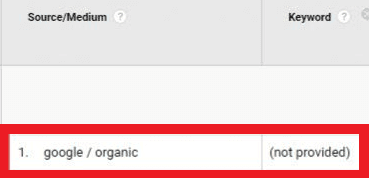
Fret not, because there’s a way around this. This method is slightly technical but if you follow the steps mentioned below, you should be good to go.
You will have to set up Google Analytics filters in order to see the landing pages for those ‘not provided’ keywords. The landing page is the first page of your website viewed in a session. It is basically the entry point to your website.
This way you will get an overall idea of the most popular content on your website. And then, you will be able to create content based on those topics instead of spending your efforts on topics that aren’t as effective in driving traffic.
Examining the landing pages data could also enable you to get a rough idea about which keywords brought users to those pages, especially if you compare it with the Search Queries Report we went over in Method 1.
Let’s look at the steps for this method.
Step 1
First off, you will have to select the view in which you want to apply your filter. Views are defined as the level in an Analytics account where you can access reports and analysis tools. In most cases, a new view will have to be created. If you apply the filter without creating a separate view, important data from your entire Google Analytics account could be deleted with no scope for recovery.
Here are the guidelines from Google on setting up views:
- Sign in to Google Analytics.
- Click Admin, and navigate to the account and property to which you want to add the view.
- In the VIEW column, click the menu, then click +Create View
- Select either Website or Mobile App
- Enter a Name. Use a specific and descriptive name, so you can easily tell what data is in this view when you see the name in a list
- Select the Reporting Time Zone
- Click ‘Create View’
Step 2
Next, click ‘Filters’ and then select ‘Add Filter’. Filters are used to limit or modify the data in a view. Here are some examples:
- To exclude traffic from particular IP addresses
- Include only data from specific subdomains or directories
- Convert dynamic page URLs to readable text strings.
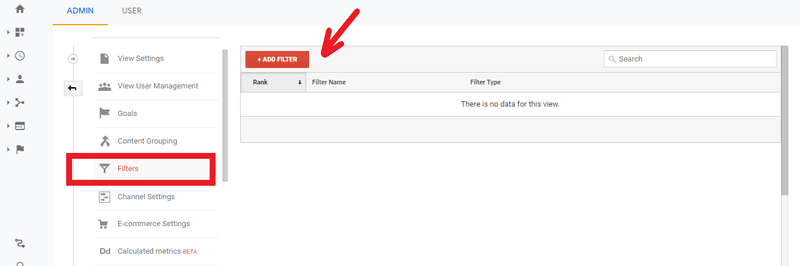
Step 3
Next, name your filter so that you can distinguish it from any existing filters.
Under ‘Filter Type’, select ‘Custom’ followed by ‘Advanced’, as shown below.
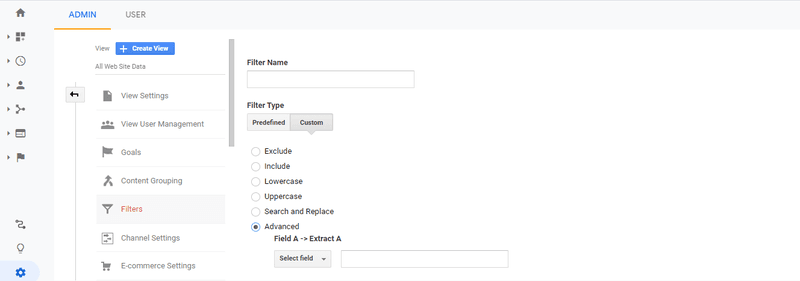
And then, scroll down a bit and enter the following information for Field A, Field B, and ‘Output To’. Make sure to select the appropriate option for each field from the drop-down menu to the left.
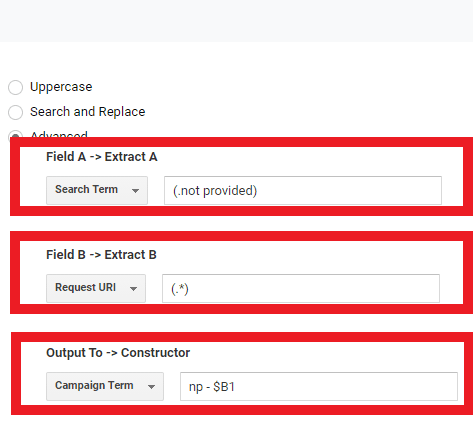
Scroll down and select the following fields, except ‘Case Sensitive’ as shown below. Click ‘Save’ and you’re done with the setup!
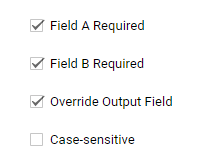
The downside with this method is if there isn’t much user traffic to your website, it may take time (a couple of days, or even weeks) to get data useful enough to plan what you should do next to tweak your keyword performance.
That said, if your site is getting a lot of traffic, comprehensive insights about the users who searched using those ‘not provided’ keywords could be available within a few hours.
Bonus
Did you know that besides streamlining the management of your backlink profile, BacklinkSEO can also help you to analyze your keyword rankings?
By pulling in data from both your Google Analytics and Google Search Console account, it gives you an overview of the performance of your keywords by listing them down in order of the number of organic searches each is driving. This way, you can easily see which keywords are working and which aren’t. The links that drove the traffic are also listed.
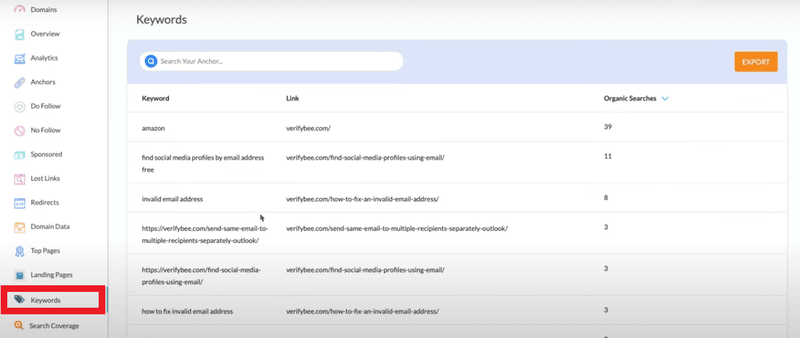
It is packed with several other features, such as ‘Landing Pages’ and ‘Top Pages’, which helps you to dig deep into your keyword rankings.
For the best results, you may supplement the methods mentioned above with these features from BacklinkSEO. This will act as a cross-reference of your keyword rankings so that you can make more informed decisions on improving it.
Final Thoughts
Despite the diminishing importance of keywords in SEO, monitoring keyword ranking is still crucial in order to ensure that you are not wasting your efforts on the wrong outlet and hence, missing out on potential traffic.
Google Analytics is a powerful tool in itself, so leverage this free tool to the fullest. It may lack a ‘straightforward’ keyword ranking report, but there are ways to get around this gap, as we have seen.
As with any other SEO strategy and tactic, exercise patience when you apply the aforementioned methods, especially for Method 2. And remember that monitoring keyword rankings is not a one-off effort; it’s an ongoing process. So pay regular visits to Google Analytics to obtain reports on the performance of your keywords.
Reach out to us if you have any further queries.
