
404 errors, broken links, or dead links- however you may refer to them- can be frustrating, for both you and your readers. In this article, we will walk you through the process of finding 404 errors using Google Analytics.

Imagine you manage to get a backlink from an authoritative site such as HuffPost after grinding day and night. However, the link pointing to your site brings readers to a 404 error page. No reader will hang around forever, waiting for the page to load. They leave, and you lose a valuable chance to bring traffic to your site.
Broken links affect user experience and hence, it’s so important to keep a constant eye on them. 88% of online consumers are less likely to return to a site after a bad experience.
But don’t get all grim yet! 404 errors are quite common. All websites, even the ones with high domain authority, have broken links. Finding and fixing them is no rocket science, as we’ll show you in a bit.
Before we dive into how you can find 404 errors using Google Analytics, we’ll give you a brief overview of 404 errors and Google Analytics to enhance your understanding.
If you are already well-versed on these terms, feel free to jump ahead.
404 errors are basically standardized Hypertext Transfer Protocol (HTTP) codes that tell the search engine that the URL being requested was not found. It is displayed when a link doesn’t work or doesn’t take you to the page you were supposed to see.
This is what your readers will see if your website has its own URL for 404 errors.
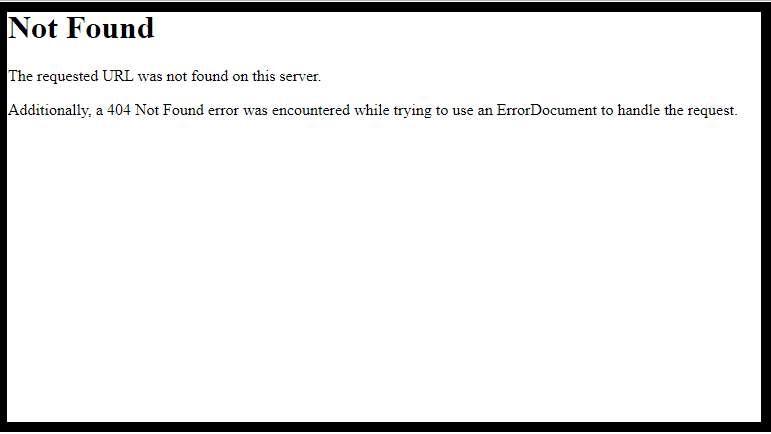
However, it is best practice for your website to have a false URL for 404 errors. In other words, it should load on a customized landing page for 404 errors or on the home page, as shown below.
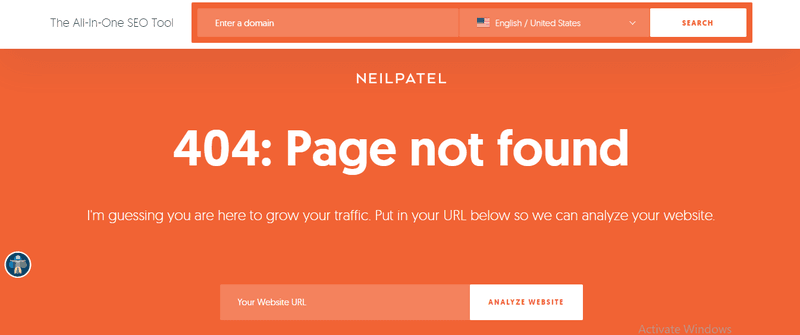
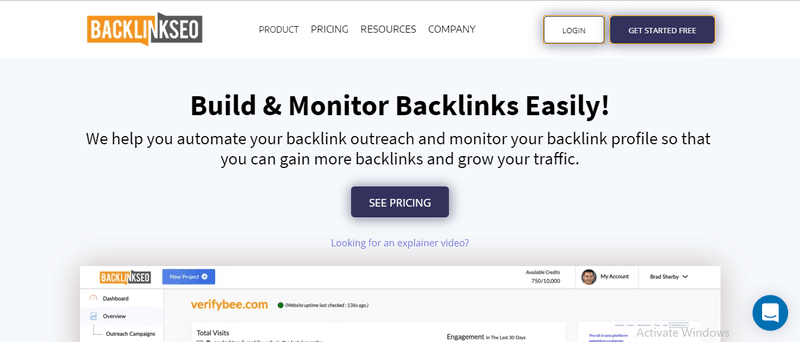
Having false URLs for 404 errors will enable you to retain the interest of your site visitors so that you don’t completely lose valuable traffic to your site.
Here are some of the most common reasons:
Suppose, you’re linking to an existing blog post in your latest article to provide more background information for your readers. However, when your readers click on that link, they are getting a 404 error message because there was a typo in the linking URL. This is an example of a 404 error caused by internal links. The correction of this 404 error is in your control since you can make necessary corrections to the incorrect URL.
Now let’s refer back to our earlier example of the broken link from HuffPost. What do you do when you have a 404 error caused by an inbound external link? You may have to reach out to the relevant webmaster to inform them of the broken link if the error is not from your side. They will be more than happy to correct the error, of course.
If your website is linking to another website but the link is broken, once again, your readers will get the 404 error message. Your course of action will depend on the side the error came from. If it’s due to discrepancies on your side, the correction may not take as long.
Google Analytics is a freemium web analytics tool from Google that basically gives you an insight into the effectiveness of your digital marketing efforts.
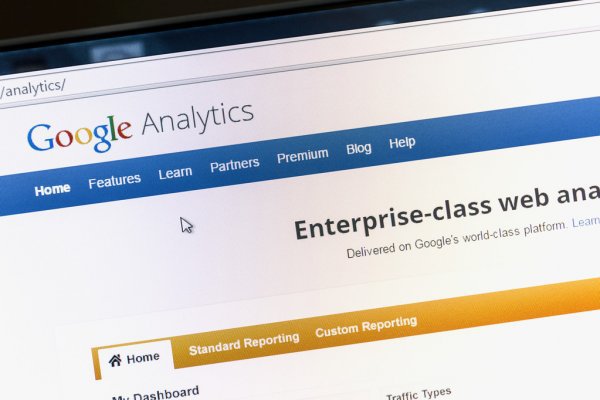
In other words, it can help you to find out:
...and of course, broken links and which links are triggering those 404 errors.
The list above is comprehensive but not exclusive.
Whether it’s for your personal or business blog, Google Analytics will come in handy for you if you want your content to reach more people.
Without further ado, let’s look at how you can find 404 errors using Google Analytics.
Go to your Google Analytics account and navigate to the ‘Behaviour’ tab at the left-hand side of the page. Then, click on ‘Site Content’, and from the drop-down menu, select ‘All Pages’.
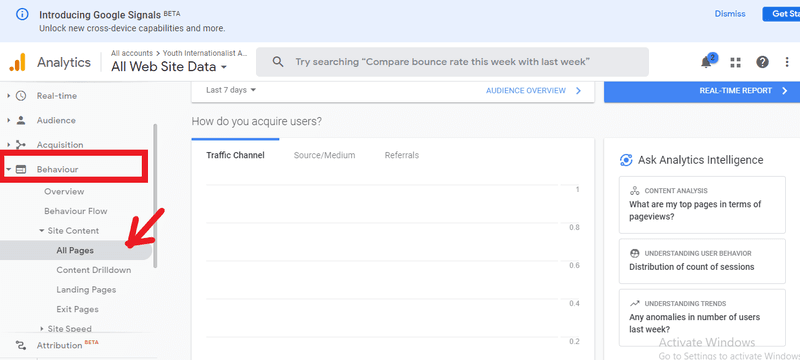
Next, click on ‘Page Title’. We will find our 404 errors using its page title, such as ‘Not found’. This is why it’s so important to have a false URL for 404 errors; it makes the process of finding them much easier since you can just filter them using the title.
Type in ‘Not found’ in the search box located at the far right corner.
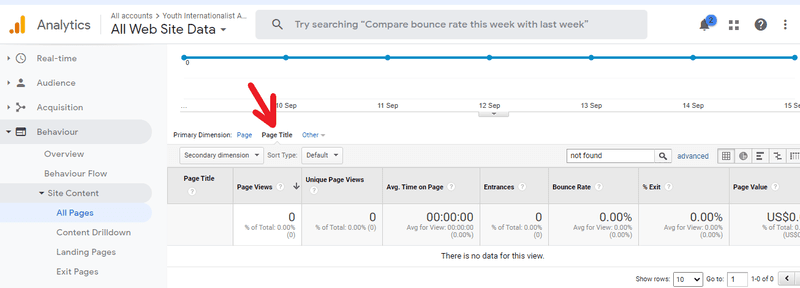
You will now get a list of external as well as internal links that are firing 404 errors, as shown below.
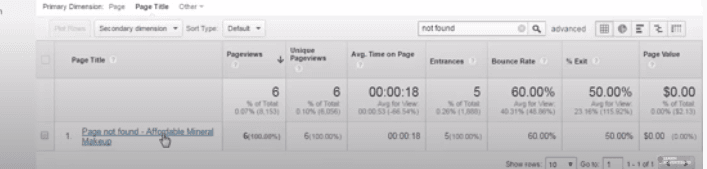
Click on the link to further inspect it. This will enable you to see:
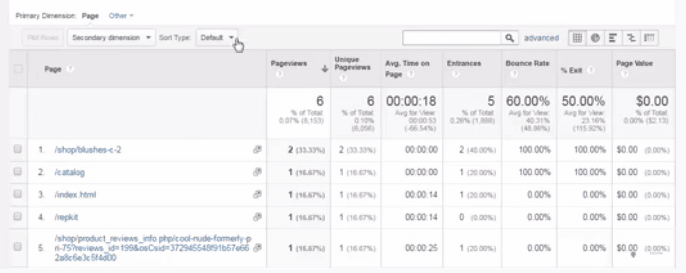
To understand what corrective action you should take to fix these 404 errors, you need to dig in a little deeper.
Add a Secondary Dimension to your search by selecting ‘Source’ from the drop-down menu, as shown below. Then, you’ll be able to see whether the links are coming via a direct link or via a backlink.
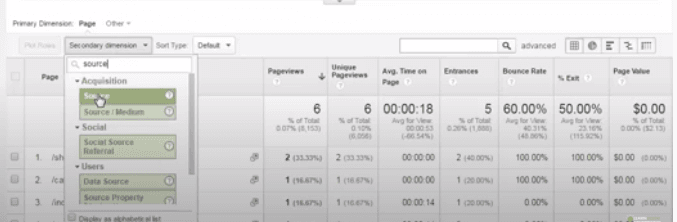
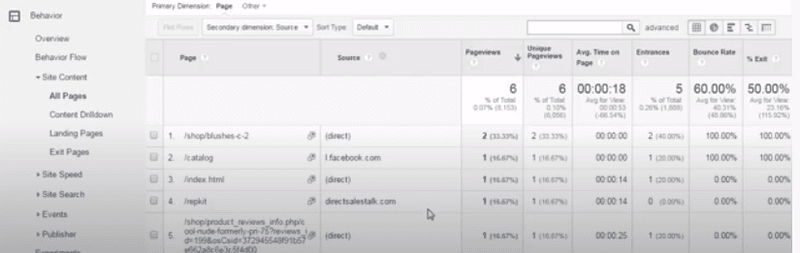
As you can see, the first one is coming via a direct link. So, adding a 301 redirect will ensure that every user and search engine that tries to access the faulty URL is redirected to a properly operating page.
Since the other one is an external link, you may have to contact the webmaster to fix it.
If the 404 error is being caused by an internal link, you would first want to ensure that it really is caused by an internal link. If a user manually types a false URL while they are on your website, there is nothing that you can really do about the 404 error.
So now you have a quick and easy method of finding 404 errors. Contrary to popular belief, 404 errors are not bad for your website. They’re normal, and all websites will have at least a few of them. The key here is to regularly monitor your website to prevent these errors from negatively impacting your website SEO.
Reach out to us if you have any further queries.
Did you know that you can also use BacklinkSEO to track 404 errors on your website? Check it out to streamline your backlink profile management!